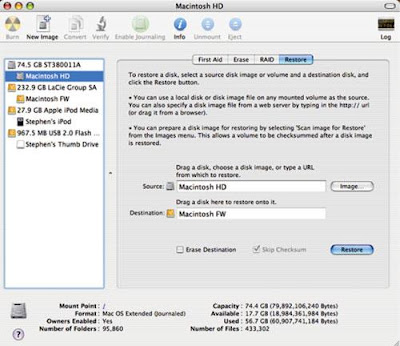File sharing between computers has become a necessity with the use of computers everywhere. With more and more people switching to Mac from Windows cross-platform connection has become common, earlier it was quite tricky but with time has become easy. Why one wish to connect Mac and a PC? There can be various reasons:
Ways to Share Mac and PC:
Using Firewire
This is the simplest method of connecting two machines but is possible only when two machines are placed together.
1.Get a Firewire that is easily available to connect Mac and PC.
2.Make sure that your files are in MS-DOS format as both Mac and PC support this format.
3.Connect the Firewire to the machines that need to be shared.
4.Transfer Data from one to another and remove the Firewire.
Sharing Files over the network
This is the option that is most preferred when the two machines are far enough to not connect by physical means. All we need is that two machines should be on a similar network. Mac is having a inbuild feature of detecting any system connected on local network, so it’s very easy for a windows user to share files for anyone on Mac.
Go to System Preferences from Apple Menu -> Select Sharing from Internet & Network
- You might prefer user interface of Mac
- Might be having PC at home and Mac at office and need to share files.
- You may be required Windows files which are shared on the local network.
- You might want to share files between Mac and Windows machine.
- You might have a network HDD attached and want to share files between Mac & Windows.
Ways to Share Mac and PC:
Using Firewire
This is the simplest method of connecting two machines but is possible only when two machines are placed together.
1.Get a Firewire that is easily available to connect Mac and PC.
2.Make sure that your files are in MS-DOS format as both Mac and PC support this format.
3.Connect the Firewire to the machines that need to be shared.
4.Transfer Data from one to another and remove the Firewire.
Sharing Files over the network
This is the option that is most preferred when the two machines are far enough to not connect by physical means. All we need is that two machines should be on a similar network. Mac is having a inbuild feature of detecting any system connected on local network, so it’s very easy for a windows user to share files for anyone on Mac.
Go to System Preferences from Apple Menu -> Select Sharing from Internet & Network
By default only Public Folder will be shared and if you want to share any other folder, click on the '+' sign and choose the folder.
After selecting, set Permission for each shared folder. You should prefer to allow Read only permission in order to avoid messing around with your files.
Now, transfer files from one machine to another over network.
Advantages:
After selecting, set Permission for each shared folder. You should prefer to allow Read only permission in order to avoid messing around with your files.
Now, transfer files from one machine to another over network.
Advantages:
- Resource Sharing: One of the major benefits of sharing a Mac and a Window machine is Printer Sharing, means you can get output from your Printer regardless of which computer it is connected to.
- Guest Account Sharing: Through network you can share Guest Account.
- No Physical Boundaries: There is no boundation on the distance between two machines. You can place them anywhere irrespective of the fact that they are connected on a same network.
- File Sharing is Cheap: Every Macintosh comes with mandatory software to share files, there is no need for users to spend money on hardware.
- No File Size Limit: What if you are having file larger than 100MB? File Sharing's limits are much higher than that of any other storage media.