To take proper backup of your data is the best way to recover from the worst situation that occurs from data loss and one of the best way for same is making clone of your drive. Cloning is a process of copying the content of your drive to another drive. The main reason why cloning is one of the best way is that you can create a bootable of your clone drive. If your OS X got corrupt and you want the data stored in it then you can boot your system from its clone.
There are software available in market for cloning like Stellar Drive Clone, Carbon Copy Cloner, SuperDuper etc. but they need you to pay some amount of bucks. You are having a free facility for same that you guys may not be aware of. ANY GUESSES?? Ya, it’s by using Disk Utility. By Disk Utility you can clone your drive or simply do a full Backup without paying even a penny, it’s absolutely free and very reliable. To clone a drive you need to follow this path:
Go to 'GO' in Menu Bar -> Applications -> Utility -> Disk Utility -> Select Restore
Source: Drive you want to clone or backup. Select that drive and drag it in source option.
Destination: Drive on which you want to make clone or save backup. Select the drive, drag it and drop to the destination option. Always prefer that it should be an external drive. As the whole concept of cloning will ruin if you will use an internal drive as destination drive. In this case if your system got corrupt then the clone as well, so prefer to use an external drive.
There are software available in market for cloning like Stellar Drive Clone, Carbon Copy Cloner, SuperDuper etc. but they need you to pay some amount of bucks. You are having a free facility for same that you guys may not be aware of. ANY GUESSES?? Ya, it’s by using Disk Utility. By Disk Utility you can clone your drive or simply do a full Backup without paying even a penny, it’s absolutely free and very reliable. To clone a drive you need to follow this path:
Go to 'GO' in Menu Bar -> Applications -> Utility -> Disk Utility -> Select Restore
Source: Drive you want to clone or backup. Select that drive and drag it in source option.
Destination: Drive on which you want to make clone or save backup. Select the drive, drag it and drop to the destination option. Always prefer that it should be an external drive. As the whole concept of cloning will ruin if you will use an internal drive as destination drive. In this case if your system got corrupt then the clone as well, so prefer to use an external drive.
Using this process you can make clone of any drive except the one from which you booted your Mac. For that you need to follow a different process i.e. if you want to make clone of a drive other than Macintosh HD then use the above process, but if you want to make Clone you whole system including Macintosh HD then you need to go for following process.
Here we go:
Step 1: Insert the CD or DVD that came with your Mac to Startup and hold the C key while your Mac restarts.
Step 2: Go on, select your language. What do you think; you are installing Mac OS X again? NO.
This is just you need to do to get to Disk Utilities. When Menu Bar pop-ups, select Disk Utilities from Utilities menu.
Step 3: In Disk Utility you need to select Source and Destination Drives.
Step 4: Click Restore and you will end up with a perfect clone of your hard drive.
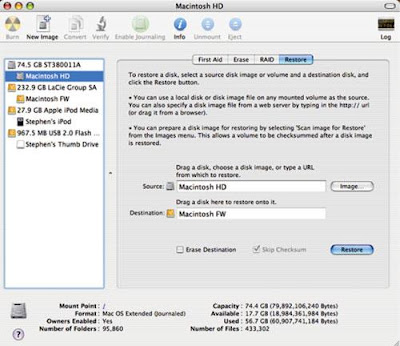 |
(Credit: Macinstruct.com) |
Now Restart your Mac and you are done with cloning.

No comments:
Post a Comment